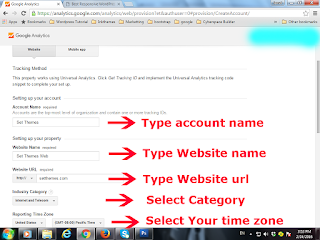Here are some steps to delete an account in Google analytics.
- Sign In to your Google Analytics account
- Click "Admin" on menu.
- Three column layout will appear, They are "ACCOUNT, PROPERTY, VIEW" .
- Under the ACCOUNT, select your account you want to delete.
- When selecting, related property will automatically selected on PROPERTY, If not, select by your own.
- Under PROPERTY, click Property Settings.
- In Property Settings page, click "Move to Trash Can" Button .
- Then click "Delete property"
- Now your property is deleted but not account.
- Then select the account "ACCOUNT" , Then select "Trash Can"
- That's All.